BOOKS
Kindle Book Reader App
https://apps.apple.com/in/app/kindle/id302584613
Get started with Books (formerly iBooks)
https://support.apple.com/en-us/HT201478
https://support.apple.com/guide/ipad/read-books-ipadd3c9dc47/ipados
https://support.apple.com/guide/ipad/listen-to-audiobooks-ipad9402fbe6/16.0/ipados/16.0
Demo Getting/Reading Books from Apple's Book Store on iPad
Feynman's QED
Use PDF documents with Books on iPhone, iPad, or iPod touch
https://support.apple.com/en-us/HT202075
PUBLIC LIBRARIES
Public Libraries Near Me
https://.start.duckduckgo.com/\?q=Public+Libraries+Near+Me
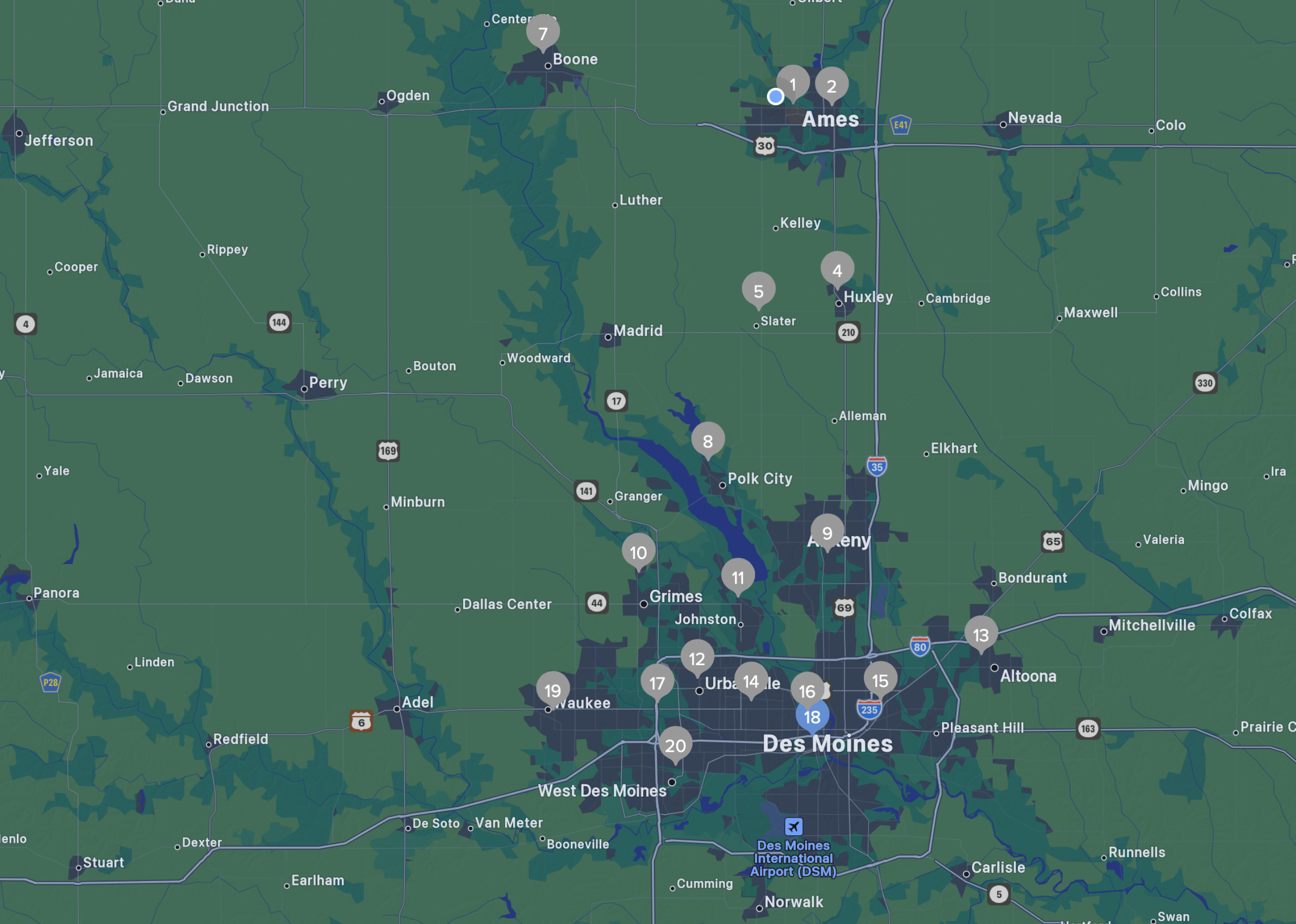 Bridges E-books & Audiobooks
http://bridges.lib.overdrive.com
https://apps.apple.com/us/app/libby-by-overdrive-labs/id1076402606
Libby, by OverDrive - Library ebooks and audiobooks
https://apps.apple.com/us/app/libby-by-overdrive-labs/id1076402606
Kanopy - Stream thousands of films through your library
https://apps.apple.com/us/app/kanopy/id1205614510
Project Gutenberg is a library of over 70,000 free eBooks
https://www.gutenberg.org
Bridges E-books & Audiobooks
http://bridges.lib.overdrive.com
https://apps.apple.com/us/app/libby-by-overdrive-labs/id1076402606
Libby, by OverDrive - Library ebooks and audiobooks
https://apps.apple.com/us/app/libby-by-overdrive-labs/id1076402606
Kanopy - Stream thousands of films through your library
https://apps.apple.com/us/app/kanopy/id1205614510
Project Gutenberg is a library of over 70,000 free eBooks
https://www.gutenberg.org
STREAMING
Online Media
http://edu-observatory.org/media/index.html
"Siri - Listen to Iowa Public Radio News"
"Siri - Listen to Iowa Public Radio Classical"
"Siri - Listen to Beethoven Overtures"
"Siri - Play the Happy Organ" (Apple Music)
"Siri - Play Vivaldi Concerto for Two Trumpets Wynton Marsalis" (Apple Music)
"Siri - Play Some Chill piano" (Apple Music)
Apple Blogosphere
http://edu-observatory.org/media/Apple/index.html#News
Apple News
https://www.apple.com/apple-news/
Broadcast Media (Some examples)
http://edu-observatory.org/media/Broadcast/index.html
Radio Garden
https://radio.garden
http://radio.garden/visit/ames-ia/DW0ApJ38
https://apps.apple.com/us/app/radio-garden-live/id1339670993
PBS (and IowaPBS Passport)
https://apps.apple.com/us/app/pbs-video/id398349296
http://www.pbs.org
http://www.iowapbs.org
http://www.iowapbs.org/passport
SEARCHING THE INTERNET (including YouTube)
Seven Minutes of Terror (5 min)
Lectures by Walter Lewin
Choose Something Like a Star (6 min)
Virtual Choir "Va pensiero" ("Nabucco" by G. Verdi) (5+ min)
How Can I Keep from Singing - NYC Virtual Choir and Orchestra (6 min)
Search Engine Privacy - DuckDuckGo does not track you
DuckDuckGo does not track you
https://start.DuckDuckGo.com
Use Google without being tracked
https://www.startpage.com
APPLE MUSIC announces Spatial Audio with Dolby Atmos; will
bring Lossless Audio to entire catalog
https://www.apple.com/newsroom/2021/05/apple-music-announces-spatial-audio-and-lossless-audio/
Apple is bringing industry-leading sound quality to
subscribers with the addition of Spatial Audio with support
for Dolby Atmos. Spatial Audio gives artists the opportunity
to create immersive audio experiences for their fans with
true multidimensional sound and clarity.
Apple Music subscribers will also be able to listen to more
than 100 million songs in Lossless Audio - the way the
artists created them in the studio. These new features will
be available for Apple Music subscribers starting June 2021
at no additional cost.
Apple Music Classical
https://apps.apple.com/us/app/apple-music-classical/id1598433714
https://music.apple.com/us/info/apple-music-classical
Apple Music Classical elevates your listening experience
like never before. Enjoy the world’s largest classical music
catalog, a powerful search designed specifically for its
nuances, and the highest audio quality available — up to
192kHz/24-bit Hi-Res Lossless. All included with your Apple
Music subscription.
Weather Website Authored by Your Instructor
http://edu-observatory.org/ipod-weather.html
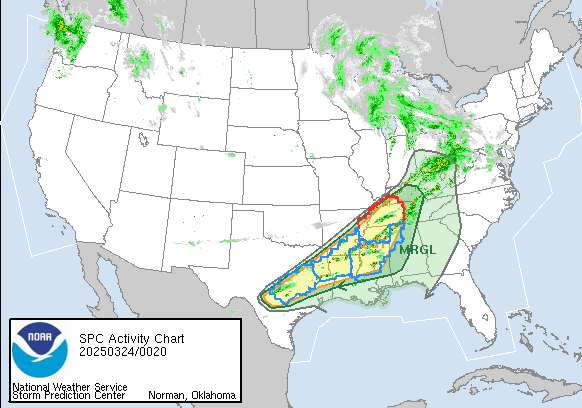 FEMA - Emergency Alert System - Sign up for email Alerts
https://service.govdelivery.com/accounts/USDHSFEMA/subscriber/new
WEATHER ALERTS -- BEST ON YOUR MOBILE DEVICES
FEMA - Weather Alerts like a NOAA Weather Radio (App)
https://apps.apple.com/us/app/fema/id474807486
NOAA Weather Radio ($4.99 App)
https://apps.apple.com/us/app/noaa-weather-radio/id410148139
sam.wormley@icloud.com
FEMA - Emergency Alert System - Sign up for email Alerts
https://service.govdelivery.com/accounts/USDHSFEMA/subscriber/new
WEATHER ALERTS -- BEST ON YOUR MOBILE DEVICES
FEMA - Weather Alerts like a NOAA Weather Radio (App)
https://apps.apple.com/us/app/fema/id474807486
NOAA Weather Radio ($4.99 App)
https://apps.apple.com/us/app/noaa-weather-radio/id410148139
sam.wormley@icloud.com
Apple Resources (Managing Your Digital Stuff) http://edu-observatory.org/olli/Manage/apple.html Use Siri https://support.apple.com/guide/imac/siri-apdf7bb2fad4/mac https://support.apple.com/en-us/HT206993 https://support.apple.com/en-us/HT208336
Bridges E-books & Audiobooks http://bridges.lib.overdrive.com https://apps.apple.com/us/app/libby-by-overdrive-labs/id1076402606 Libby, by OverDrive - Library ebooks and audiobooks https://apps.apple.com/us/app/libby-by-overdrive-labs/id1076402606 Kanopy - Stream thousands of films through your library https://apps.apple.com/us/app/kanopy/id1205614510 Project Gutenberg is a library of over 70,000 free eBooks https://www.gutenberg.org
FEMA - Emergency Alert System - Sign up for email Alerts https://service.govdelivery.com/accounts/USDHSFEMA/subscriber/new WEATHER ALERTS -- BEST ON YOUR MOBILE DEVICES FEMA - Weather Alerts like a NOAA Weather Radio (App) https://apps.apple.com/us/app/fema/id474807486 NOAA Weather Radio ($4.99 App) https://apps.apple.com/us/app/noaa-weather-radio/id410148139 sam.wormley@icloud.com