When driving, it is important to keep eyes on the road, paying
attention to traffic, not having to fiddle with electronics.
Therefore, say something like "Hey Siri, Navigate home".
Assume your elderly friend or relative is still driving but
tends to get lost. Include in their Contacts destinations such
as:
- Home
- Bank
- Theater
- Post Office
- Clinic
- Pharmacy
- Grocery Store
Then encourage that friend or relative to regularly use the
Apple navigation tools built into iPhone and Apple Watch. The
tools can easily get your friend to the correct destination,
even if they tend to get lost.
If the destination is not in Contacts, Siri can help. Stop
driving, ask Siri to navigate to say, Wolf Eye Clinic. Siri
will list the possibilities in order by distance and ask which
one. Choose one and Siri will provide turn by turn directions.
Looking at the displayed map is not necessary.
If turning in error - Siri immediately provides new directions
to help arrive at the intended destination.
NAVIGATING WITH APPLE WATCH
Get directions on Apple Watch
https://support.apple.com/guide/watch/get-directions-apdea7480950/watchos
Listen for directions: After you head off on your first leg,
your Apple Watch uses sounds and taps to let you know when
to turn. A low tone followed by a high tone (tock tick, tock
tick) means turn right at the intersection you're
approaching; a high tone followed by a low tone (tick tock,
tick tock) means turn left. Not sure what your destination
looks like? You'll feel a vibration when you're on the last
leg, and again when you arrive.
 I needed to drive from Evergreen CO across Denver to the
Denver International Airport. Not a relaxing experience,
especially for us who are not native to the area.
Where is my merger? Where is my exit? Using the Apple
Watch, I say "Navigate to Denver International Airport".
Turns are tapped on my rist and A quick glance at the watch
face tell me how many miles to my exit and if left or right.
Should there be a bottle neck or accident along the route,
Siri can offer alternative routing.
If (ahead of time) one determines the geo-coordinates of an
airline drop off or favorite parking ramp, and adds the
coordinates to Contacts, navigating can get you within 100
feet of your exact destination.
I needed to drive from Evergreen CO across Denver to the
Denver International Airport. Not a relaxing experience,
especially for us who are not native to the area.
Where is my merger? Where is my exit? Using the Apple
Watch, I say "Navigate to Denver International Airport".
Turns are tapped on my rist and A quick glance at the watch
face tell me how many miles to my exit and if left or right.
Should there be a bottle neck or accident along the route,
Siri can offer alternative routing.
If (ahead of time) one determines the geo-coordinates of an
airline drop off or favorite parking ramp, and adds the
coordinates to Contacts, navigating can get you within 100
feet of your exact destination.
NAVIGATING WITH THE iPHONE
Get driving directions in Maps on iPhone
https://support.apple.com/guide/iphone/get-driving-directions-ipha84a94043/ios
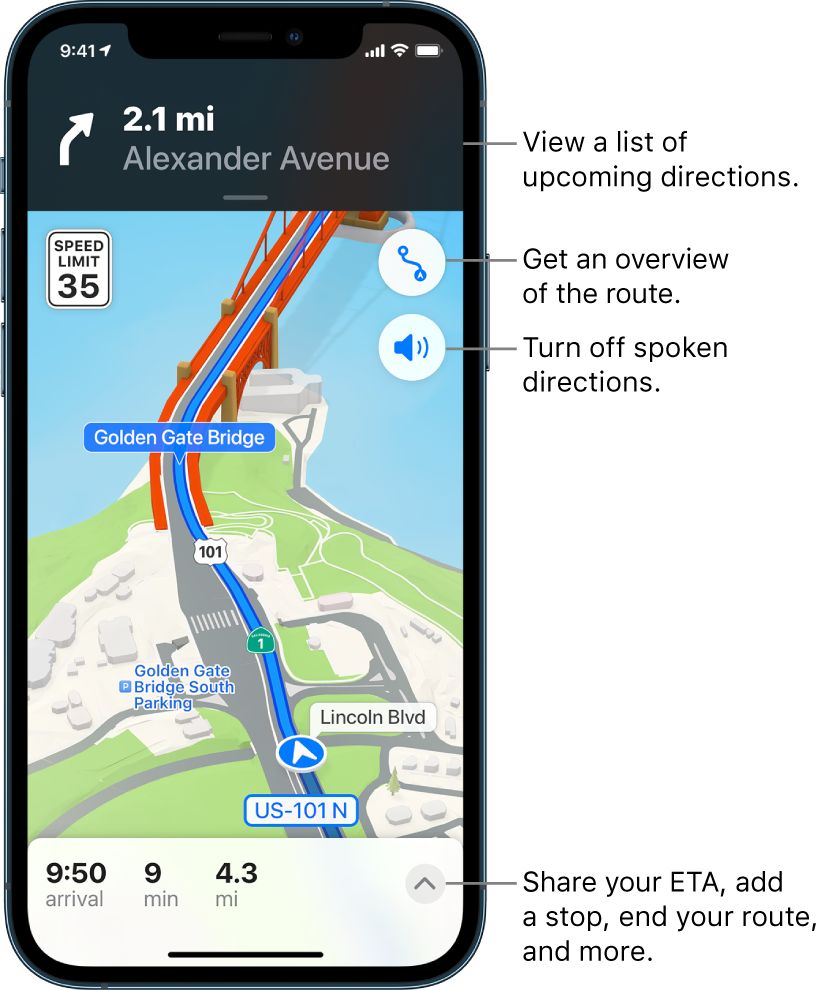 When Driving Focus is turned on, or if iPhone locks
automatically, Maps remains onscreen and continues to speak
directions. Even if you open another app, you continue to
receive turn-by-turn directions. (To return to Maps from
another app, tap the directions banner at the top of the
screen or the navigation indicator in the status bar.)
Let your passenger do the navigating with displayed maps.
Keep your eyes on the road and traffic.
sam.wormley@gmail.com
When Driving Focus is turned on, or if iPhone locks
automatically, Maps remains onscreen and continues to speak
directions. Even if you open another app, you continue to
receive turn-by-turn directions. (To return to Maps from
another app, tap the directions banner at the top of the
screen or the navigation indicator in the status bar.)
Let your passenger do the navigating with displayed maps.
Keep your eyes on the road and traffic.
sam.wormley@gmail.com
I needed to drive from Evergreen CO across Denver to the Denver International Airport. Not a relaxing experience, especially for us who are not native to the area. Where is my merger? Where is my exit? Using the Apple Watch, I say "Navigate to Denver International Airport". Turns are tapped on my rist and A quick glance at the watch face tell me how many miles to my exit and if left or right. Should there be a bottle neck or accident along the route, Siri can offer alternative routing. If (ahead of time) one determines the geo-coordinates of an airline drop off or favorite parking ramp, and adds the coordinates to Contacts, navigating can get you within 100 feet of your exact destination.
When Driving Focus is turned on, or if iPhone locks automatically, Maps remains onscreen and continues to speak directions. Even if you open another app, you continue to receive turn-by-turn directions. (To return to Maps from another app, tap the directions banner at the top of the screen or the navigation indicator in the status bar.) Let your passenger do the navigating with displayed maps. Keep your eyes on the road and traffic. sam.wormley@gmail.com